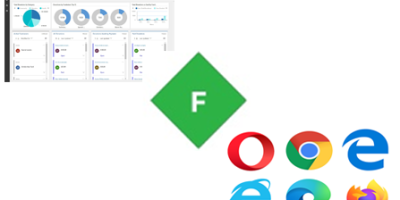
Customer Engagement (CE), D365, Model Driven Apps, Power Platform, PowerApps
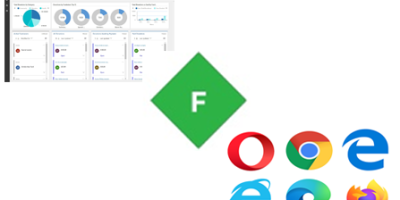
Customer Engagement (CE), D365, Model Driven Apps, Power Platform, PowerApps

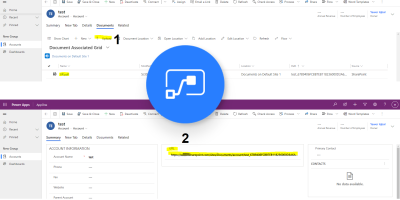
Microsoft Flow, PowerApps, SharePoint
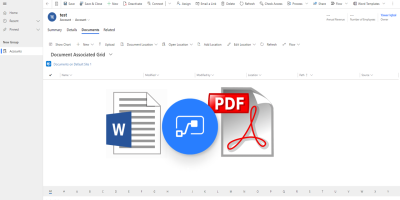
Microsoft Flow, Model Driven Apps
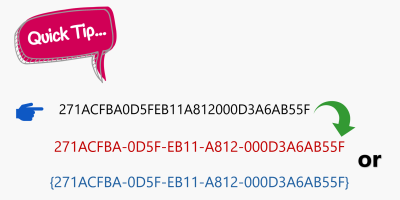
Microsoft Flow, Power Platform
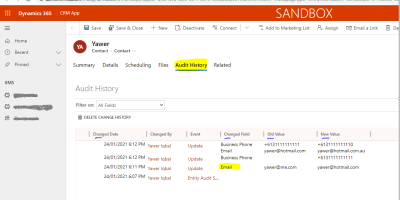
Customer Engagement (CE), D365, Development, Model Driven Apps, SDK

Customer Engagement (CE), Java Script, Model Driven Apps, Uncategorized
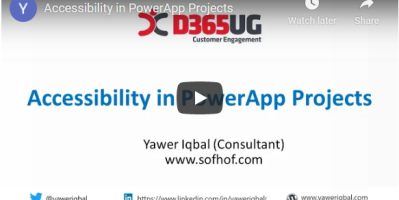
Accessibility, Customer Engagement (CE), Model Driven Apps, PowerApps
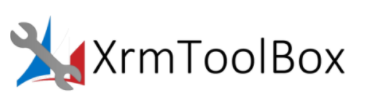
Customer Engagement (CE), XrmToolBox
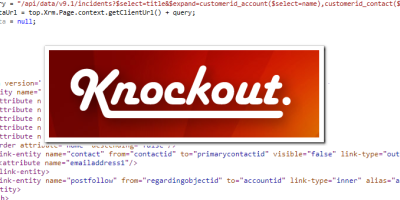
Customer Engagement (CE), Model Driven Apps, PowerApps, Web API